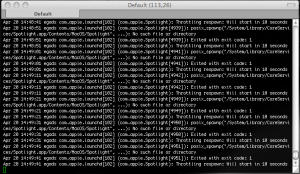How To Clean an Apple Aluminum Keyboard
Filed Under Apple, Geek, Lifehacks | 2013-11-07, 17:30
My Apple keyboard gets awfully dirty over the years, but is built well enough to not need replacing. That means I end up with a grimy but functional keyboard. I decided it was finally time to clean my work keyboard since I hadn’t in almost 4 years. How to clean it though? Quite simply, get some baby wipes and scrub each key individually. Here’s the before and after:
Find the Name of Applications on iOS for Opening via SSH
Filed Under Apple, Geek, Hacks and Mods | 2013-07-05, 21:35
This is probably a post that will only be useful to a handful of people. Say you want to launch applications on an iPhone without actually touching the iPhone? Why? I don’t care, you probably have your reasons. For me it’s because I’m putting my old iPhone 4 in a dock permanently and want to be able to display different things without getting up and going over to it. Also I want to script things to open at different times for different reasons.
This requires a jailbroken iPhone obviously, and assume you’ve already installed OpenSSH (you have changed your root password, right?).
You want to download the “open” application from Cydia. Then all you’ll need to do is ssh into your iPhone and use “open [application bundle name]”. Sounds easy, right? The tricky part is knowing each application’s bundle name. some are easy to guess, like com.apple.calculator, whereas others are harder like com.Halfbrick.Fruit for Fruit Ninja.
Now you could download iFile from Cydia and go through every single folder in your /User/Applications directory and open the iTunesMetadata.plist and locate the “softwareVersionBundleId”. That works, but it’s a pain in the ass. Instead you can just run the following commands while ssh’d into your iPhone:
Get a list of all the default installed apps (and some Cydia apps):
find /Applications/ -name Info.plist -exec plutil -key CFBundleIdentifier {} \; |sort
Get a list of all the downloaded apps:
find /User/Applications/ -name iTunesMetadata.plist -exec plutil -key softwareVersionBundleId {} \; | sort
Those commands should spit out a list of bundle names. You should be able to guess most of them, and then ones you don’t know? Well, just open them. Here’s a list of some of the default ones:
com.apple.AdSheetPhone
com.apple.AppStore
com.apple.DemoApp
com.apple.Maps
com.apple.MobileAddressBook
com.apple.MobileSMS
com.apple.MobileStore
com.apple.Preferences
com.apple.TrustMe
com.apple.VoiceMemos
com.apple.WebSheet
com.apple.calculator
com.apple.camera
com.apple.compass
com.apple.fieldtest
com.apple.gamecenter
com.apple.iosdiagnostics
com.apple.iphoneos.iPodOut [Music]
com.apple.mobilecal
com.apple.mobileipod
com.apple.mobilemail
com.apple.mobilenotes
com.apple.mobilephone
com.apple.mobilesafari
com.apple.mobileslideshow
com.apple.mobiletimer
com.apple.nike
com.apple.purplebuddy
com.apple.reminders
com.apple.stocks
com.apple.videos
com.apple.weather
com.apple.webapp
com.apple.youtube
Changing Home and End Keys for Firefox
Filed Under Apple, Geek | 2009-03-04, 15:51
One of the biggest problems when I switched from my Windows laptop to OS X on my Macbook Pro was the lack of dedicated Home/End keys. Having to hit function and the arrow keys to get my Home/End navigation was annoying. I’ve now adjusted to it and have a callous on my left pinky to prove it. But Home and End don’t always behave the way I expect. This is most apparent to me in Firefox when I’m attempting to write or edit a blog post using WordPress’s web interface. The default behavior is to jump to the beginning or the end of the form, not the line of text I’m on. I had to change this. Luckily I found this tip over on macosxhints.com. It’s relatively simple to modify the behavior to the “right” way in Firefox, although you’ll have to do it each time Firefox updates:
- 1. Make a backup first and then unzip or jar extract the contents of /Applications/Firefox.app/Content/MacOS/chrome/toolkit.jar into a temporary directory. You might have to right-click on Firefox and select “show package contents”
- 2. Replace the platformHTMLBindings.xml file found in content/global with this one.
- 3. Zip or jar to recreate the archive (jar cvf toolkit.jar content/) and replace the original.
Or instructions for those that are more command-line inclined:
cd tempdir
cp /Applications/Firefox.app/Contents/MacOS/chrome/toolkit.jar .
jar xvf toolkit.jar
Replace content/global/platformHTMLBindings.xml with this one
jar cvf toolkit.jar content/
mv toolkit.jar /Applications/Firefox.app/Contents/MacOS/chrome/
Software I Recommend for OS X
Filed Under Apple | 2009-02-17, 14:38

It’s been over a year since I made “the switch” to OS X. I bought my Macbook Pro last January and while it’s been a struggle at times, I’ve managed to use it as my primary machine for over a year. I recently got an email from a friend who had just picked up an iMac and wanted suggestions on good software. I figure others might be interested in my favorite OS X apps. Here’s what I sent him as a response:
—
The #1 best app ever is Quicksilver. It’s super powerful and can do all sorts of crazy stuff, but I mainly use it to launch apps and files. Apple+Spacebar, start typing the name of an app/file and it’ll show up. Hit enter and it launches. It also ties in with other apps to let you control them in ways they weren’t meant to be.
For all my IMing, I’m using Adium. It’s not awesome, but it works.
Growl is also pretty neat to have. It will display messages as things happen on your machine. So like if iTunes is playing in the background, it pops up a brief message to let me know what song just came on.
For Twitter, I’ve recently started using Twhirl, but I still jump on the website every now and then.
For terminal/command line stuff, iTerm1Password is hands down awesome. It has single-handedly saved my sanity.
VLC is much better than Quicktime for video playback. Plex is also preferred by many for a fancier interface. It’s based off XBox Media Center.
Handbrake is my new favorite media conversion utility. If you have a DivX movie or something you want to watch on an iPod, Xbox, whatever, it’ll convert it easily.
Xee is good replacement for Preview for image viewing and slideshows.
iStat Menus is great if you want to see stats on your machine, how hot it is, CPU load, disk writing, etc. It’s handy for when my machine bogs down and I don’t know why. “Oh, Firefox is using 110% of my cpu. Kill task..”
—
Do any of you have any essential apps you recommend for a new convert?
USB Hub for a Macbook Pro, My Wish
Filed Under Apple | 2008-11-10, 17:27
Dear Laptop Accessory Manufacturers,
Please make a USB hub that I can use on my Macbook Pro so I can have more than two things plugged in at once. I have been unable to find an acceptable USB hub that preserves the mobility of my Macbook Pro as well as protects the USB port from damage when USB appendages are sticking out.
We’ve searched everywhere, including all the USB Hubs on Amazon, and the closest we were able to find is this one. As you can see it’s ugly and doesn’t sit quite flush. There’s a great spot on the right hand side where a very thin USB hub for the Macbook Pro would fit perfectly. Making it flush against the body and only slightly wider than a USB plug would give it extra support and make it look nice. If you want to get fancy, make it swivel so that when it accidentally hits something it doesn’t get wrenched out of the USB port.
I have included a highly polished product mock-up of how this would integrate with my Macbook Pro. Oh, and one more thing; please make it match the sexy aluminum on my Macbook Pro so as to not attract embarrassing attention to the lack of USB ports on my pricey piece of equipment.
Thank you,
Ed
In all seriousness, if anyone has ever seen a USB Hub like this that would work on a Macbook Pro, please let me know!
Kensington’s Portable iPhone Battery Recharger
Filed Under Apple, Gadgets & Hardware | 2008-10-06, 15:56

One of the first lessons I learned when starting to use the iPhone 3G was that the battery life was terrible. It was worse than the Sidekick‘s and many times will not even make it through a day depending on the amount of usage. Now I know there’s all sorts of tricks and tips for extending battery life (turn down the brightness, disable 3G and Wireless, etc.) but they all have an impact on this high-end device that I want to use to its fullest. I needed a better solution to help my iPhone get through a busy day.
With the Sidekick 3 I suffered from a short battery life, so I would carry around a spare Sidekick 3 battery in my bag. Since the iPhone 3G doesn’t have a replaceable battery, this wasn’t an option for me. So the next best thing was to get a portable battery charger to charge the iPhone on the go. After seeing a friend with one, I decided to get the Kensington Battery Pack (Model K33396US). They aren’t paying me to say this, but I must say it is awesome. It comes with four parts to it, a battery pack, 2 cables, and AC adaptor. The battery pack itself is smaller and thinner than the iPhone, and incredibly light. It has a button of the same style as the Macbook batteries that you can press to light up 5 LEDs to see how much charge is left. There are two ports on the battery, a mini-USB and a regular USB. The battery charger came with two cables, a typical mini-USB to regular USB, and a USB to iPhone/iPod dock connector. In order to charge it you connect the AC adaptor to the battery with the typical miniUSB cable. Since I normally carry one of these with me at all times and they’re standard, this means it’s even more useful. You can also connect it to a normal laptop/desktop USB port as well to charge it. Once the battery is charged, you can also flip the USB cable around plugging it into the standard USB port on the battery and then the miniUSB end into another device such as a Sidekick LX. In order to charge the iPhone you use the USB to iPhone adaptor. Again, another standard cable that is already in my bag. Big big thanks to Kensington for not using any proprietary connectors/adaptors/etc in this product!
So how well does it charge? Well I can seem to get a full charge for either my iPhone or my Sidekick LX and still have a few LEDs left of power. I haven’t tried a full charge of my iPod yet, but I imagine it would be similar. The best part of this little device is it’s versatility. Because companies are starting to use standard connections, I can charge a multitude of devices: iPhone 3G, Sidekick LX, and my iPod Video. And I also don’t have to choose which device to charge when on a trip as I can just charge the battery pack and distribute the power as needed across devices. I do recommend getting a small little bag to keep everything together so you don’t lose anything while digging around for something in your bag.
I bought it for $57 from Amazon.com, and had to wait a few weeks for it to be in stock. You might have beeter luck finding it for a good price elsewhere, like searching for “Kensington battery pack” on eBay even. Here’s the official Kensington page on the device. I’ve copied and pasted the specs below:
* Rechargeable battery pack for back-up power for mobile devices
* Enjoy up to 55 hours of extra iPod music play time, up to 14 hours of iPod video play time, up to 5 hours of mobile or smartphone talk time
* Power and recharge your mobile or smartphone, iPod®, MP3 player, PDA and other mobile devices anywhere you go
* Flexible recharging of Power Pack via notebook USB port or included wall adapter with USB charging cable
* Included Mini-USB cable to charge devices like MotoRazr™, MotoKRZR™, Rim® Blackberry™
* LED battery gauge tells how much power is left in your Power Pack
* Also works with Kensington USB Power Tip pack with retractable USB cable
Specifications
* Battery Chemistry: Lithium-Ion Polymer
* Certifications: cULus, CE, FCC
* Input: 5VDC (Mini USB) – 1.00A Max — Output: 5VDC (USB) — 1.50A Max.
* Capacity: 1800mAh, (7Wh)
Iphone failures – Uploading Photos
Filed Under Apple | 2008-07-26, 22:49
So I took a couple photos as we walked around Monterey this afternoon with my new 3g iPhone. It seemed like I got some nice quality shots with the 2mp camera as far as I could tell when looking at them on the device. I downloaded Shozu, an app that looked really promising as far as features go. In short it interfaces with a number of sites and allows you to upload photos and browse the sites from a streamlined interface. I installed this free software so I could upload photos to Flickr from the car.
It kind of worked. My photos are indeed on Flickr, but not exactly as I expected. First off, I had to upload some images twice before they would show on my Flickr stream even though Shozu said they uploaded fine. Then I go to check to see how close to our actual location the iPhone was able to geotag the photos. There were no geotags. Hmm, ok maybe the gps wasn’t able to get a strong signal on a clear day, by the beach, while we were outside for an hour. But why doesn’t it have any other exif data? Also, why didn’t it upload a full size 1600×1200 image? A 2mp camera is worthless if my photos are sent in 640×480 resolutions.
At first I thought all of this was Shozu’s fault, but then I tried emailing a photo to Flickr and saw that it was posted without exif data, meaning no geotagging. At least it got posted in 800×600 though. It’s still not the full 1600×1200, but it’s a step in the right direction. But this doesn’t mean Shozu is off the hook. Shozu did something I think really sucks. They added their own tagline to my photo description without asking, plus they tagged my photo with “Shozu”. The lower resolution, auto-tagging, and photo description spamming means I’ll be uploading my photos to Flickr via email or a better app in the future.
All in all, I’m very disappointed in how the iPhone handles sending images. What point is there in geotagging photos if that info (along with all the other exif data) is stripped out when you send them? And why can’t I send a full resolution photo? Limited to only one photo attached to an email? Oh, and one last thing.. Apple, why the hell do you keep correcting exif to “exit”. Exif is a completely valid word in the realm of cameras. I wish you would let me add words to the autocorrect bug feature. iPhone for the fail when it comes to mobile uploading of photos.
WordPress app for the iPhone
Filed Under Apple | 2008-07-22, 00:05
The app that I (and ever other blogger) has been eagerly waiting for is finally here! WordPress has released what looks to be a full featured app for the iPhone for all us on the go bloggers. I had to jump on iTunes to grab it because I wasn’t finding it in the app store on device, but I’m posting from it now. :). Oh, and the best part? It’s free!
UPDATE: After 2 posts via the WordPress app for the iPhone I have the following to say:
– It’s awesome.
– I wish it posted an image before the text instead of after.
– It made a weird test post that got picked up by TwitterTools plugin at first.
– It’s hard to make valuable posts without being able to copy and paste urls from the browser.
– Writing html markup in the post is amazingly annoying with iPhone keyboard.
– I really like the “local draft” feature in addition to saving a draft on the server.
It’s time for iPhone Apps
Filed Under Apple | 2008-07-20, 23:58
Yes, I went out and did it. One and a half hours in line last Wednesday at the San Francisco Apple store on Stockton and I walked out with a 16gb iPhone 3G. So far I’ve been very impressed. It has it’s downsides, things that the Sidekick still does infinitely better, but it does do some things better than the Sidekick. The 3G speeds, integrated GPS, and App Store with tons of apps (500+?) are what finally sold me. I’ll be going into detail more on various aspects in the near future I’m sure, but in the meantime, here are the apps I’ve loaded in the last 4 days:
Pandora: #1 reason to get a 3G iPhone.
Twitterific: When it works, it’s good. Not great, but good. Likes to crash and reboot my phone every now and then
AIM: Blows. Sidekick is far superior.
MySpace/Facebook: Maybe I’ll actually keep in touch with friends when I can log in while in a stall.
Last.fm: Was buggy and not working last time I tried.
WeatherBug: A little more info than the normal Weather App
Movies.app: Was kind of neat to be able to pull up all the info on The Dark Knight, including directions to the theater in less than a minute
Yelp: Have yet to use this even though we use the website all the time. I doubt it’s handy much outside of the Bay Area from what I hear though.
Epocrates Rx: You never know when you might need to look up drug interactions
Remote: Controling iTunes and having album art on the remote is pretty neat, and will be handy for parties, but would be more useful if I had a dedicated iTunes machine and not a laptop I have to hook up to speakers
Exposure: meh.. Flickr access, but it needs work
Google: nice and quick Google searching, quicker than safari
Graffitio: augmented reality ftw! This is straight out of some cyberpunk novel, I just hope more people start using it, and the app gets improved.
Spanish/Mandarin Audio Phrasebook: I could use some freshening up on my foreign languages.
Urbanspoon: Haven’t used this yet, but I know one night we’ll be sitting around saying “Where should we eat dinner?” and I’ll bust this out, watch my girlfriend roll her eyes, and randomly select a place to eat.
Shazam/midomi: Haven’t used either of these yet, but figure they’ll come in handy sometime when I need to identify a song. I will be real curious to see if they’ll be able to pick up on songs in dj mixes that need identifying.
MealSplitter: probably worthless
PayPal: Will definitely come in handy. Another step towards this cyberpunk novel future where physical money starts getting phased out. How long before you can but vending machine snacks in the US with your phone?
TouchTrain: Damn, I’ve got some big fat thumbs.
Loopt/Whrl: I’m really interested in all the location aware apps, need more time to check them out
Tuner: Streaming shoutcast stations? yes please! BassDrive without a computer = awesome
JirboBreak: Figured I needed at least one game for when I’m really really bored
myLite: obligatory (free) flashlight app
What the heck are you doing Spotlight?
Filed Under Apple | 2008-04-20, 14:52
I don’t use Spotlight at all thanks to Quicksilver. But I’ve noticed in my system.log that I’m getting the following messages over and over again:
Apr 20 14:44:40 egads com.apple.launchd[102] (com.apple.Spotlight[4906]): posix_spawnp(“/System/Library/CoreServices/Spotlight.app/Contents/MacOS/Spotlight”, …): No such file or directory
Apr 20 14:44:40 egads com.apple.launchd[102] (com.apple.Spotlight[4906]): Exited with exit code: 1
Anyone have any idea what’s happening here? I looked at “/System/Library/CoreServices/Spotlight.app/Contents/MacOS/Spotlight” and it has no size, so I’m guessing it’s leftover from something? Anyone have any insight?
Update:
hmmm weird.. When I check the file through a console I have:
sh-3.2# pwd
/System/Library/CoreServices/Spotlight.app/Contents/MacOS
sh-3.2# ls -l
total 1384
-rwxr-xr-x 1 root wheel 704720 Feb 5 22:30 Spotlight
But if I browse to it in the Finder, I see Spotlight (I’m assuming that’s Spotlight.app) with a zero KB size. If I try to open it it says it’s not supported in this architecture.
So confused.
SOLVED! Kudos go to Justin for hooking me up with the full copy of Spotlight.app. I backed up the old (apparently corrupt) one and the copied the new Spotlight.app from him into /System/Library/CoreServices. So far, so good and no more errors in system.log. Woohoo!