Full Screen Firefox and Safari on OS X
Filed Under Apple | 2008-04-11, 20:51
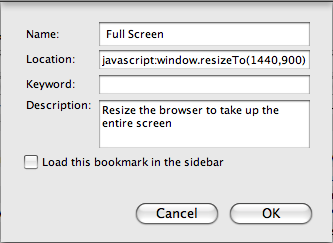
Anyone that has talked to me about what I don’t like about OS X has heard me complain about the inability to maximize an application to take up the entire screen in one easy step. Sure you can drag the corner out, but that’s an annoying “work-around” in my opinion. But thanks to Todd Dailey I have a more acceptable work-around for Firefox and Safari at least.
All you do is add a Bookmark to the Bookmark Toolbar (commonly called a Bookmarklet) that has this snippet of JavaScript instead of the URL that normally goes there:
javascript:window.resizeTo(1440,900);
Of course you’ll want to set the values to the same size as your screen resolution. You can check your screen resolution in System Preferences -> Display. And on Safari you can make it even simpler if you make this bookmarklet the first one in the list. Then you can just hit Command+1 and have a full screen web browser instantly.
This is also handy for web developers on all platforms. Want to see what your site looks like at 800×600, 1024×768, etc.? Make a toolbar button for each resolution! Quick and easy site previews while you’re working on pages.
Macbook Pro Resurrected!
Filed Under Apple | 2008-04-11, 19:45
It is back from the dead! Upon suggestions from a couple of friends and some vague posts on random forums, I swapped out the new 4gb of RAM I bought with the original 2gb that came with the machine. My Macbook Pro then booted without problems. *sigh* Looks like this RAM is headed back to Crucial. For anyone else that’s trying to figure out why their Macbook Pro is showing a grey screen and the light is blinking on the front 3 times, pausing and then blinking again, check your RAM! While trying to find out a way to test RAM, I finally found this page from Apple. I don’t know why I wasn’t able to find this page in any of my searching before. I guess it’s not well indexed for the search terms I was trying. So, this link is for Google to find the page when some poor unfortunate soul that ends up in the same predicament as I did, wondering what the heck three blinks means:
Macbook Pro grey screen, light blinks three times
Ed’s Macbook Pro: 2008-01-22 to 2008-04-09. “We hardly knew you…”
Filed Under Apple | 2008-04-09, 16:07
The night before heading out to New York I spent a few hours transferring files and setting up things so I could just bring my Macbook Pro instead of both the MBP and my work laptop. I was sitting on the couch, closed the laptop to do something, and then came back to open it up, expecting to see it pop right back up since I didn’t have hibernation turned on. I wanted my desktop full of running apps, but instead I got a blank grey screen. The light on the clasp would ocassionally blink three times as if to mock my anger.
I shrugged and figured “oh well, I lost what I was working on, good thing I saved it.” I hit the power button to shut down and again to try to restart. No luck, just the same grey screen. The next 15-20 minutes were spent trying to control my anger and researching online to see what the heck could be going on. I found no definitive answer and eventually it just turned back on after it had been sitting for awhile.
I chalked it up to overheating since you can almost fry bacon on my laptop when it’s being used. I continued working the rest of the evening with no problems and left it charging for the long plane flight ahead.
The next day on the plane, I used the laptop, learning all about the ins and outs of “ant” (was happy to have it already installed) until the battery warning popped up. When I saw that, I smiled to myself and said “glad thing I bought that extra battery!” I closed the lid, dug the battery out of my backpack and swapped it out with the almost dead one. I opened the lid to the now familiar grey screen. I tried Cntrl+Command+Power button to reset several times, no luck. Tried closing it and letting it cool for 10minutes, no luck. Finally I gave up and stuffed the $3000 piece of crap back in my bag, wishing I had brought the Thinkpad instead.
I have no idea what’s going on. There are no error messages, no sad macs, no weird sounds (I.e. Harddrive dying), nothing to even give me a hint as to what is going on. Did it fail to hibernate correctly even though the battery was low? Even so, a pull of the battery should have wiped things out and I’d be booting to a fresh OS. Is it bad RAM? If so, I would expect to at least see an error message. Anyone have any idea what’s going on?
I called Apple Support, who were nice but couldn’t figure it out. The rep helped me even though I hadn’t registered my Apple Care yet. We went through some basic troubleshooting, i.e. turn it off, pull battery/plug, tried (and failed) to reset the PRAM (I think that’s what Command+Option+P+R was supposed to do), etc. No luck. Looks like I get to find the OS X cd when I get home and run some diagnostics he says. Either that or a trip to the Apple store.
Dealing with a frozen Macbook Pro
Filed Under Apple | 2008-03-26, 10:44

I had just installed the new 4gigs of RAM into my Macbook Pro. I booted back up, launched VMWare so I could run ExactAudioCopy to continue ripping my CDs to an external harddrive in both FLAC and MP3. I jumped into FireFox (v2.0.0.11) to look at some videos that Heather had on her site. We watched several videos, loading them both in the embedded Quicktime player in FireFox as well as in the standalone player (in the case of a WMV). Then I clicked on this one. Normally a quite humorous video, but not this time. My machine stopped, the spinning beachball started, and nothing happened on the screen. The mouse was still movable, but my clicks did not register. I attempted a Command+Option+Esc, the OS X equivalent of Cntrl+Alt+Del, with no results. I tried Cntrl+Alt+Backspace, usually used to kill an X (windows) session on *nix. No dice. Cntrl+Alt+F1 to try to drop to a text console so I could kill the process resulted in nothing, although I’m not entirely sure if OS X has this support. I finally held down the power button to shut things down and went to bed, not wanting to deal with things. This morning I took a look at the video in Windows with GSpot (an awesome video tool) and it says that the video codec is MP42, S-Mpeg 4 version 2, and the audio is encoded in MP3. I assume Quicktime should be able to handle this just fine. *shrug* I tried again this morning immediately after booting up, and the same behavior, totally unresponsive with a spinning beach ball. I was also amused that OS X couldn’t decide which wait cursor to display. I got to see the Arrow+spinning BMW logo, the spinning beach ball, and even the old watch cursor. FWIW, I tried it in Safari and it works, so this looks like FireFox is the cause.
This one instance doesn’t bother me that much, it’s just a silly internet video and it appears to be FireFox’s fault. What does bother me is that OS X has locked up several times to the point where I can’t even kill a process. With Windows, it’s very uncommon that a Cntrl+Alt+Del doesn’t pull up the Task Manager, and in Linux you can always drop to a text console to use the handy ‘kill’ command. What’s the equivalent “backup parachute” in OS X?
UPDATE: At this point it’s just geek curiousity. A friend tried the same video on his machine with similar results and reports: “so ed, for some reason, your video under firefox is panic’ing the graphics driver. complaints about an unknown method error” Here are some log entries he snagged:
Mar 26 10:58:11 Hyperfocal kernel[0]: NVChannel(GL): Graphics channel exception! status = 0xffff info32 = 0xd = GR: SW Notify Error
Mar 26 10:58:30 Hyperfocal kernel[0]: 0000000c
Mar 26 10:58:30 Hyperfocal kernel[0]: 00200000 00005097 0000047c 00000000
Mar 26 10:58:30 Hyperfocal kernel[0]: 00000486 00001b0c 1000f010 00000003
Mar 26 10:58:30 Hyperfocal kernel[0]: 00000000 00000000 01b00003
Mar 26 10:58:30 Hyperfocal kernel[0]: 0000000c
Mar 26 10:58:30 Hyperfocal kernel[0]: 00200000 00005097 0000047c 00000000
Mar 26 10:58:30 Hyperfocal kernel[0]: 00000486 00001b0c 1000f010 00000003
Mar 26 10:58:30 Hyperfocal kernel[0]: 00000000 00000000 00000013
Mar 26 10:58:30 Hyperfocal kernel[0]: NVChannel(GL): Graphics channel exception! status = 0xffff info32 = 0x3 = Fifo: Unknown Method Error
Mar 26 10:58:30 Hyperfocal kernel[0]: 0000000b
coreaudiod and mdworker (aka Spotlight) crashing! Help!
Filed Under Apple | 2008-03-17, 00:22
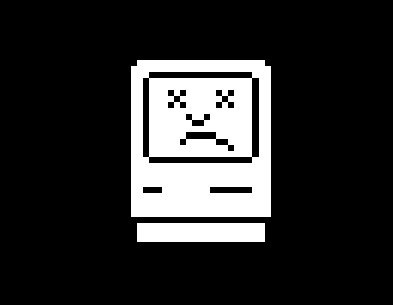
UPDATE: Apparently you just need to make a post on your blog and then suddenly the answer appears (or things start working right. mdworker decided to stop crashing all of a sudden, but just to be on the safe side I went ahead and rebuilt the launch services database at the suggestion of a friend with the following command in Terminal:
sudo /System/Library/Frameworks/CoreServices.framework/Versions/A/Frameworks/LaunchServices.framework/Versions/A/Support/lsregister -kill -r -domain local -domain system -domain user
As for the coreaudiod problem, I think I may have found the culprit. Awhile back I had installed some webcam drivers from IOXperts because I wanted to get my Logitech Orbit webcam working since the iSight doesn’t pan and tilt. :) Things just didn’t work and the IOXperts webcam drivers kept saying a camera wasn’t plugged in. I gave up at that point but left the drivers installed. As I was troubleshooting the sound issue tonight I found a way to reproduce it reliably. Going into the System Preferences -> Sound and double clicking sounds to preview them reliably crashed coreaudiod. I downloaded and ran IOXperts uninstaller and uninstalled all their drivers, and then sounds magically started working again. Again, so far so good. Hopefully these problems are fixed for good. I’ll leave the original post below in case any poor souls run into the same things…..
——
I’m frustrated with OS X on my Macbook Pro right now. It’s supposed to “just work”, instead I’m getting my audio randomly cutting out and apparently Spotlight is broken, and I haven’t even had this thing for 2 months. Anyone have any ideas? Google results aren’t pulling up much that’s helpful other than “reinstall” basically.
I haven’t had time to even get used to how everything interacts within OS X, so it’s tough for me to troubleshoot things. Hopefully someone out there might have some insight, or maybe I’ll have some luck at the Apple store with the Genius Bar. Here are the errors I’m seeing in Console:
3/17/08 12:06:26 AM com.apple.launchd[1] (0x10bc20.mdworker[831]) Exited abnormally: Segmentation fault
3/17/08 12:06:29 AM com.apple.launchd[1] (com.apple.audio.coreaudiod[125]) Exited abnormally: Segmentation fault
3/17/08 12:06:32 AM com.apple.launchd[1] (0x10bc20.mdworker[833]) Exited abnormally: Segmentation fault
3/17/08 12:06:38 AM com.apple.launchd[1] (0x10bc20.mdworker[840]) Exited abnormally: Segmentation fault
3/17/08 12:06:44 AM com.apple.launchd[1] (0x10bc20.mdworker[842]) Exited abnormally: Segmentation fault
3/17/08 12:06:49 AM com.apple.launchd[1] (0x10bc20.mdworker[844]) Exited abnormally: Segmentation fault
3/17/08 12:06:55 AM com.apple.launchd[1] (0x10bc20.mdworker[845]) Exited abnormally: Segmentation fault
3/17/08 12:07:01 AM com.apple.launchd[1] (0x10bc20.mdworker[847]) Exited abnormally: Segmentation fault
3/17/08 12:07:07 AM com.apple.launchd[1] (0x10bc20.mdworker[849]) Exited abnormally: Segmentation fault
3/17/08 12:07:13 AM com.apple.launchd[1] (0x10bc20.mdworker[851]) Exited abnormally: Segmentation fault
3/17/08 12:07:19 AM com.apple.launchd[1] (0x10bc20.mdworker[852]) Exited abnormally: Segmentation fault
3/17/08 12:07:24 AM com.apple.launchd[1] (0x10bc20.mdworker[854]) Exited abnormally: Segmentation fault
3/17/08 12:07:31 AM com.apple.launchd[1] (0x10bc20.mdworker[855]) Exited abnormally: Segmentation fault
3/17/08 12:07:37 AM com.apple.launchd[1] (0x10bc20.mdworker[857]) Exited abnormally: Segmentation fault
3/17/08 12:07:43 AM com.apple.launchd[1] (0x10bc20.mdworker[860]) Exited abnormally: Segmentation fault
3/17/08 12:07:49 AM com.apple.launchd[1] (0x10bc20.mdworker[862]) Exited abnormally: Segmentation fault
3/17/08 12:07:54 AM com.apple.launchd[1] (0x10bc20.mdworker[863]) Exited abnormally: Segmentation fault
3/17/08 12:08:00 AM com.apple.launchd[1] (0x10bc20.mdworker[865]) Exited abnormally: Segmentation fault
Here’s also the log file that got dumped:
Process: mdworker [908]
New Macbook Pros from Apple
Filed Under Apple | 2008-02-25, 18:04
The internet blogs are awash in chatter about what Apple is announcing tomorrow. It seems like many are guessing that it will be new upgraded Macbook Pros (but there are also rumors now that it’s just new Macbooks, guess we’ll see tomorrow). Having just bought a Macbook Pro last month, one would think I’d be pissed off with the possible upgrade happening so soon, but in reality I’m not. Most people are speculating that it’s just a slight bump up in processors and multi-touch functionality on the trackpad. If so, the processor bumps are not going to break any records (otherwise Apple would be announcing them in a keynote) and the multi-touch functionality will most likely be available to older machines via an update since it’s functionality is in the software. So I won’t be too upset to see new machines come out. Like others have said, if I keep waiting for the latest version to come out, I’ll never actually buy one. About the only thing that would upset me is a huge price drop, a blu-ray drive, and the inclusion of a griddle to cook bacon while my processor is nice and toasty.
Make my Macbook Pro Hibernate
Filed Under Apple | 2008-02-25, 08:41

I don’t like to waste battery life, especially when traveling. I love the Hibernate feature in Windows, and have all of my laptops set to hibernate when the lid is closed. The few extra seconds it takes to wake up is worth the saved battery life in my eyes. For those that don’t know here are the different states of the Macbook Pro:
- On – Computer is awake, screen is on, battery is being consumed based on your power settings
- Off – Computer is using no power from the battery
- Sleep – Computer has turned off the screen and has suspended the operating system to RAM (volatile memory).
- Hibernation – Computer has turned off most hardware and has suspended the operating system to the harddrive
Usually when you close the lid of your MBP, it will be put to sleep, and wake up quite quickly when you open the lid again. While it’s sleeping it’s still consuming battery power, albeit a small amount compared to normal usage. When the battery reaches a certain low level, the MBP will automatically switch to hibernation mode and basically shut off so you don’t lose any of your work. Sleep is great for when you’re actively using your computer, but when you want to stretch out battery life for as long as possible, you want to hibernate. Also to note is that it appears that the newer Macbook Pros also write information to the harddrive when sleeping so that when the battery drops to dangerous levels it can jump instantly into hibernation. Apple calls this “Safe Sleep”. (More info on all the technical stuff here)
A few examples of why you would want to hibernate with your laptop:
- You’re about to head to the airport on an international flight and you want to use your machine during the flight but still leave enough juice to be able to pull up a map/email/info when you get to your destination.
- You toss your laptop in a bag and may or may not use it on a weekend trip but don’t want to worry about charging it.
- You want to conserve every little bit of power you can.
And when you would want to stick with sleep:
- Your laptop isn’t running off battery power
- You will be opening and closing your lid quite often
- You’re running around but actively using your laptop (conferences, meetings, etc.)
Basically you sacrifice the speed of restoring your machine to gain a little bit of battery power or vice versa. Personally I like to get every last bit of electricity that I can.
After some searching I came across a post that explained how to basically force your MBP into hibernation when the lid is closed. It requires a quick bit of work in terminal, but is painfully simple.
In Terminal/iTerm/etc run the following command to determine your current sleep mode:
pmset -g | grep hibernate
This should return one of the following:
- 0 – Legacy sleep mode. It will save everything to RAM upon sleeping but does not support “Safe Sleep”. Very fast sleep.
- 1 – Legacy “Safe Sleep”. This is the “Safe Sleep”. Everything your laptop goes into sleep, it will save everything to harddisk. Slow on Sleep and Startup.
- 3 – Default. As described above, when sleeping, contents are saved to RAM. When battery runs out, hibernate occurs.
- 5 – Behaves as 1 but applicable only for modern Mac that uses “Secure virtual memory”.
- 7 – Behaves as 3 but applicable only for modern Mac that uses “Secure virtual memory”.
Now edit and save your /Users/username/.bash_profile file with the following lines:
alias hibernateon="sudo pmset -a hibernatemode 5"
alias hibernateoff="sudo pmset -a hibernatemode 0"
hibernateon and hibernateoff can be any text you want, you just need to remember what you used
Execute the following:
source .bash_profile
Now you have a handy little command that will let you enable and disable instant hibernation on a whim. Whenever you want your machine to hibernate when you close the lid, just drop to a terminal window and type “hibernateon”. When you’d prefer your laptop to just sleep, type “hibernateoff”.
Trying the Switch: My Macbook Pro Experience
Filed Under Apple | 2008-02-24, 16:53
I grew up on Apple computers. Starting with my first computer (a Macintosh Classic) when I was 5 years old, I solely used Apple products until I was 15 and was then able to convince my dad to buy a PC so that I could play games. After that I only interacted with Apple products through work, and chose to use PCs as my primary machines, rotating through various operating systems including all the Windows, a few different flavors of Linux, and even BeOS. In the last few months I noticed that a large portion of my friends were using Apple machines and since I tend to respect their opinions figured maybe it was time for me to give Apple another shot. Towards the end of 2007 I was ready to buy a Macbook Pro, but then heard the rumors of a more portable Apple laptop. Wanting to match the weight and size and functionality of my portable Toshiba (U205-S5057) I held off on buying anything. Then, to my disappointment, Apple dropped the absolutely worthless-to-me Macbook Air.
An Apple machine is intended to be the replacement for my old Toshiba laptop for everyday usage. Here are some of the tasks I need my laptop to be able to perform with very little room for compromise:
- Web development (usually via a powerful text editor and not through software like Dreamweaver), management, and troubleshooting. This is key as most of my time on the computer is spent working on a dozen different web projects that are not only a hobby, but a source of income for me.
- Play video files/music/DVDs/etc.
- Browse the web/instant messaging/etc.
- Edit, store, organize, and work with my digital photos
- Play a game once in a blue moon (right now it’s Portal)
- Interface with other machines in my house (multimedia server, linux machine, XBMC, etc)
On January 22nd, I decided to go ahead with the Macbook Pro, and bought one from the Apple store on Stockton St, here in San Francisco. Here are the specs on the machine I picked up:
- Model Name: MacBook Pro
- Processor Name: Intel Core 2 Duo
- Processor Speed: 2.4 GHz
- Memory: 2 GB
- Harddrive: 160GB; 5400 rpm
- Screen: 15″ (matte finish)
- Video Card: NVIDIA GeForce 8600M GT (256mb RAM)
Generally my reasonable price point for a new machine is around $1200 and usually replace it after a year. I knew that Apple was expensive, like really expensive. I ended up spending around $3000 for the 15″ Macbook Pro with Apple Care. By my calculations this laptop should last me 2.5 years and still be a worthy machine. From what I hear from many Apple users is that this should hold true. I went with a higher end machine because I wanted to give Apple a good chance, but I stayed away from the 17″ for the sake of portability.
Once I had the Macbook Pro (MBP) in my hands I basically committed myself to using it as my sole machine, and I’ve done that save for a few things here and there which I’ll go into. The beginning of my “switch” was incredibly frustrating, and many things still are now. I’m going to be posting several of the things I’ve run into with trying to incorporate my MBP into my computing life. Some of these posts will be raves, and some will be rants. I’ll be honest, I’m much more apt to post rants since that’s what gets me worked up. But I’m not posting these rants to complain, I’m hoping that I’ll be able to find some solutions, and in turn share those solutions with others. I’m not looking to argue over whether the Macbook Pro and OS X is superior to a PC laptop with Windows/Linux/whatever. There are different solutions to different needs. I’m just looking for the solution that meets my needs and wants. But I am very interested in hearing feedback and thoughts from people.
That all said, I am still not completely sold on this machine but I’m not ready to give up on it. The Macbook has at least 60 days to win me over, and I’m 30 days in.
